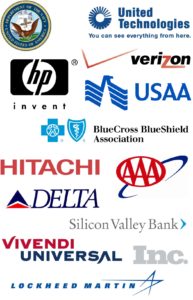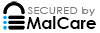Four Easy-Breezy, Ultimately Doable Ways to Keep Your Mac Hack-Free
These days are rough, considering the rising cases of hacktivities. The massive number of ransomware, email compromises, breaches and infectious malware are multiplying rapidly. Stolen data is selling like pancakes to extort victims such as businesses, institutions, and individuals.
Most companies are trying their best to protect their customers, Apple’s efforts to help secure account credentials and personal data stand above the rest. The tech giant just aced the race again, providing solutions to minimize the risk of theft and breaches.
1. Switch on the FileVault Encryption
In order for you to protect your Mac from unauthorized data access, you must encrypt the hard drive. That way, nobody can open up your device if it’s lost, misplaced or stolen. The genius Apple FileVault encryption technology jumbles all the stored information. That way, all your files, accounts, pictures, message threads, videos, and contacts will be just plain garbage. Nobody can access and take advantage of your data unless they hold the decryption key or system password.
To access the FileVault feature, open System Preferences and hit Security and Privacy. Tap the FileVault tab, and select the Turn On FileVault button. Keep in mind that FileVault needs hours to finish the encryption of Mac’s hard drive. Once encryption is done, it functions the same way even before the process.
Mac users should encrypt both their laptops and desktops.
If you have encrypted your Mac, keep the passwords close to your chest. Store the recovery key that MacOS generates in other places than the device itself. It can be your in your cloud files or another backup PC. If you store the encryption key on your Mac, it won’t be accessible if you lost your precious password.
2. Ensure all backups are encrypted
All backups from your cloud, network drive or using the Time Machine on external disk must be encrypted just as your files. Apple safely documents the setting Time Machine backup encryption options. This feature also converts a Time Machine disk to an encrypted one.
3. Go for the multi-factor authentication for all your accounts
Your social media credentials, cloud-based apps, Office 365 and some website accesses are usually targetted by programmed robotic attacks. Enabling two-step multi-factor authentication or verification methods restrict unauthorized access attempts. The multi-factor authentication makes it difficult for an unknown user to manipulate and gain possession of your account. They’ll need to guess your email, your phone number and answer the security questions before they can snoop around. This locks them out instead of your being locked out.
4. Password application features from cloud services are a big NO
Online accounts are vulnerable to being compromised. OneLogin password manager just got hacked last June. This breach exposed around 2,000 companies’ sensitive data. ZDNet confirmed that all OneLogin US customers were affected. It’s a serious hacktivity.
If your passwords are stolen, it’s not just some weird persona acting like you in your facebook troll posts. Your business emails, cloud storage accounts, banking information, loans, and investments can all get messed up. Your identity and credentials can be sold on the Dark Web, the internet’s black market- and you don’t wanna know the whole horror story.
Be proactive. Don’t trust any password cloud service to safe keep your credentials. Store your passwords locally if you want a better protection.